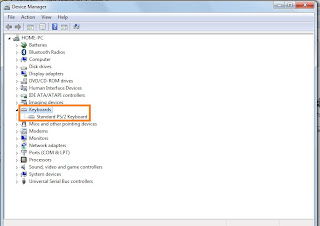This error usually comes due to graphic file corruption. It can be resolve by the following steps. This steps is applicable for both window 7 and window 8
Steps are as follows:
1. Click start and type DEVICE
MANAGER and select from the
list.
2. Expand DISPLAY
ADAPTER
3. Below display adapter, there is a name of the graphic driver, either
it is from NIVIDIA or AMD. Copy that driver name and save in notepad. Right
click on graphic driver and select Uninstall
4. Go to graphic driver website. If it is NVIDIA driver then click
the link below
Select or download from the above website and install it.
5. After installation, restart the computer to make that changes
take effect.
If the issue still persist then perform recovery.